# CLI에서 깃허브 연결하기
1. 깃허브에서 레파지토리 주소를 복사한다. (HTTP 방법으로 할것이므로, HTTP로 체크한 후 주소를 복사한다.)
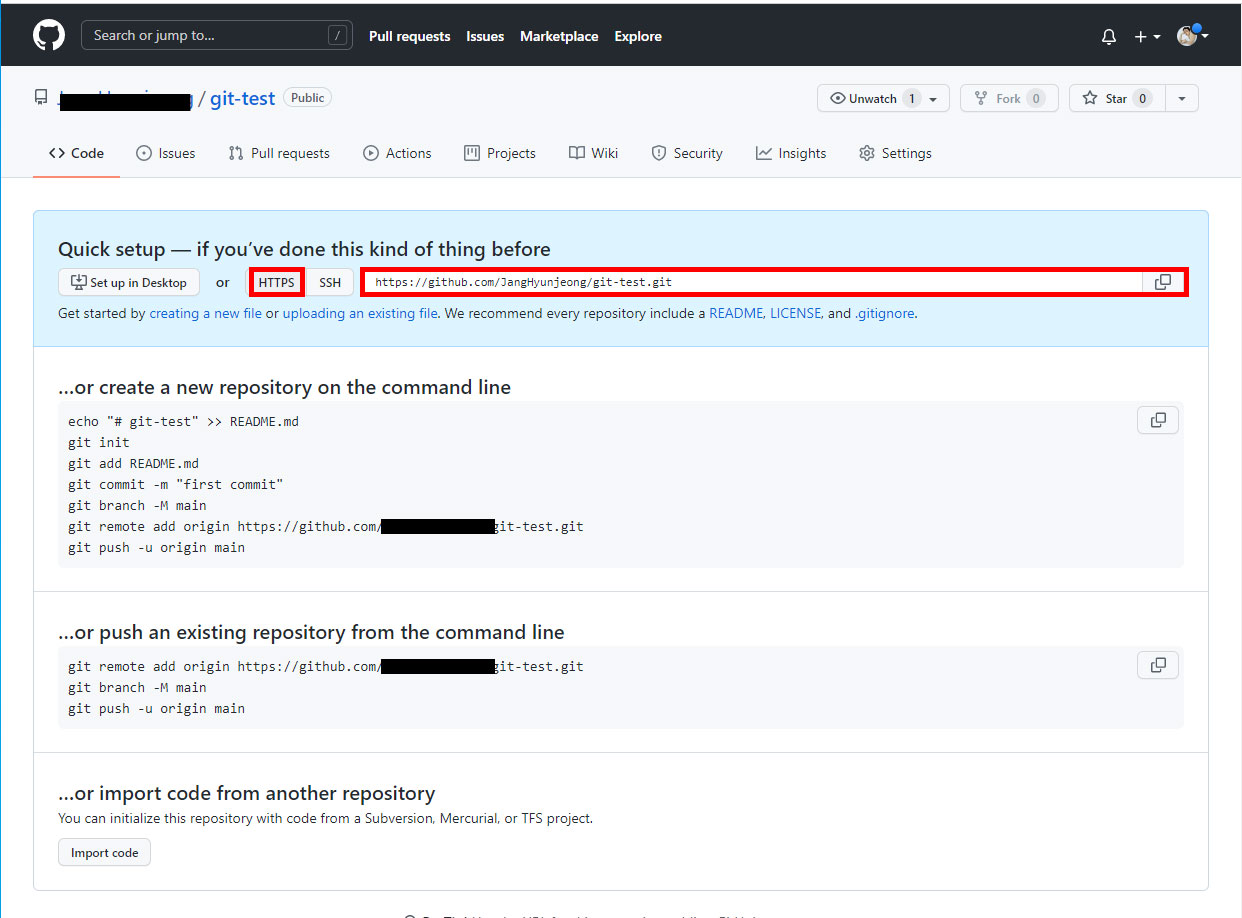
2. GIT BASH 에서 연결하고 싶은 프로젝트 경로로 들어간다.
3. git remote add 저장소이름 + 깃허브
ex) git remote add origin(저장소이름) https://github.com/egoing/git-test.git(깃허브주소)
4. git remote -v 를 입력하여 내 git hub 주소가 잘 나오면 잘 연결된거다.
# push 하기
1. git push 입력
2. 입력시 뜨는 --set upstream origin here 복사
3. git push --set upstream origin here 입력
* 설명 : git push --set upstream origin(나의 깃이름) here(나의 branch 이름)
4. 깃허브에 가서 잘 올라갔나 확인하면 잘 올라갔다.

82109@DESKTOP-OO924JS MINGW64 ~/git-test/manual-merge (here)
$ git push
fatal: The current branch here has no upstream branch.
To push the current branch and set the remote as upstream, use
git push --set-upstream origin here
82109@DESKTOP-OO924JS MINGW64 ~/git-test/manual-merge (here)
$ git push --set-upstream origin here
Enumerating objects: 12, done.
Counting objects: 100% (12/12), done.
Delta compression using up to 8 threads
Compressing objects: 100% (4/4), done.
Writing objects: 100% (12/12), 875 bytes | 875.00 KiB/s, done.
Total 12 (delta 1), reused 0 (delta 0), pack-reused 0
remote: Resolving deltas: 100% (1/1), done.
To https://github.com/JangHyunjeong/git-test.git
* [new branch] here -> here
Branch 'here' set up to track remote branch 'here' from 'origin'.
82109@DESKTOP-OO924JS MINGW64 ~/git-test/manual-merge (here)
# 깃 복제하기
1. 복제하고자하는 경로의 폴더로 들어간다.
cd 폴더 경로
ex ) cd git-test/clone
2. git clone 클론주소 파일 이름
ex ) git clone https://github.com/JangHyunjeong/git-test.git
* 참고 클론 주소 파일이름은 깃허브 아래 버튼에서 확인 가능하다

3. 파일이 잘 클론된다.
82109@DESKTOP-OO924JS MINGW64 ~
$ cd git-test/clone
82109@DESKTOP-OO924JS MINGW64 ~/git-test/clone
$ git clone https://github.com/JangHyunjeong/git-test.git
Cloning into 'git-test'...
remote: Enumerating objects: 12, done.
remote: Counting objects: 100% (12/12), done.
remote: Compressing objects: 100% (3/3), done.
remote: Total 12 (delta 1), reused 12 (delta 1), pack-reused 0
Receiving objects: 100% (12/12), done.
Resolving deltas: 100% (1/1), done.
#pull
원격 저장소 버전을 지역 저장소로 땡겨오고 싶다면?
1. git remote -v
- 깃이 저장소에 잘 연결되었는지 확인한다.
2. git pull 을 입력하여 댕겨오면 완료!
'Note > 생활코딩 GIT' 카테고리의 다른 글
| [생활코딩_GIT] 05. 협업 - #2. push, pull (0) | 2021.12.19 |
|---|---|
| [생활코딩_GIT] 05. 협업 - #1. git 로 혼자 작업하기 & 함께 작업하기 (0) | 2021.12.19 |
| [생활코딩_GIT] 04. CLI Backup - #1. backup , git hosting (0) | 2021.12.15 |
| [생활코딩_GIT] 03. CLI Branch & conflict - #3 3way merge (0) | 2021.12.14 |
| [생활코딩_GIT] 03. CLI Branch & conflict - #2 브랜치 병합 (0) | 2021.12.12 |

